Wi‑Fi Baby Monitor Security: What Every Parent Needs to Know
When you buy a Wi‑Fi baby monitor, you expect crisp video and instant alerts – not a hacker watching your nursery. Unfortunately, any device that talks to the internet can be a doorway for bad actors. The good news? Securing a monitor is easier than you think. Below are the most common risks and the exact steps you can take today to lock down your gear.
Common Security Risks
Most modern monitors use the same Wi‑Fi standards as your phone or laptop. That means weak passwords, outdated firmware, and unsecured networks can let strangers peek at the feed. A popular nightmare is the “default password” issue – many brands ship with “admin” or “123456” and forget to force a change at setup. Another problem is unencrypted video streams; if the data isn’t scrambled, anyone with the right software can intercept the video.
Even if your monitor isn’t compromised, a busy Wi‑Fi channel can cause lag or drop‑outs, making the alerts you rely on unreliable. And because many parents keep the monitor on 24/7 (see our post “Is it OK to Leave Baby Monitor On All the Time?”), a breach could expose hours of footage. Understanding these pitfalls helps you focus on the right fixes.
Practical Tips to Protect Your Monitor
1. Change default credentials immediately. As soon as you plug the device in, replace the factory password with a long, random phrase – at least 12 characters, mixed case, numbers, and symbols. Write it down in a safe place; a password manager works well.
2. Keep firmware up to date. Manufacturers release patches for security holes just like phone updates. Enable automatic updates if the monitor offers them, or check the brand’s app weekly for alerts.
3. Use a separate guest network. Most routers let you create a “Kids” or “IoT” network that isolates smart devices from your personal computers and phones. This way, even if the monitor is breached, the intruder can’t hop onto your email or banking sessions.
4. Turn off remote access when you don’t need it. Some monitors let you view the feed from anywhere in the world. If you only check the camera from home, disable the cloud feature or set the app to “local only.” That cuts out an extra entry point.
5. Activate two‑factor authentication (2FA). A few premium brands now support 2FA for the companion app. When you log in, you’ll need a code sent to your phone, which stops anyone with just the password from getting in.
6. Check the lock icon. A secure monitor will show a padlock in the video window, indicating the stream is encrypted (usually AES‑128 or higher). If you don’t see it, look for a setting called “Secure mode” or “HTTPS only.”
Finally, remember that no system is 100% bulletproof. Combine these tech steps with good physical habits – keep the monitor out of reach of toddlers, cover the camera when you’re not using it, and regularly review who has access to the app.
By following these simple actions, you can enjoy the convenience of a Wi‑Fi baby monitor without worrying about strangers lurking in the background. Sleep easier, know you’ve done the work, and keep your little one safe both on‑screen and off.
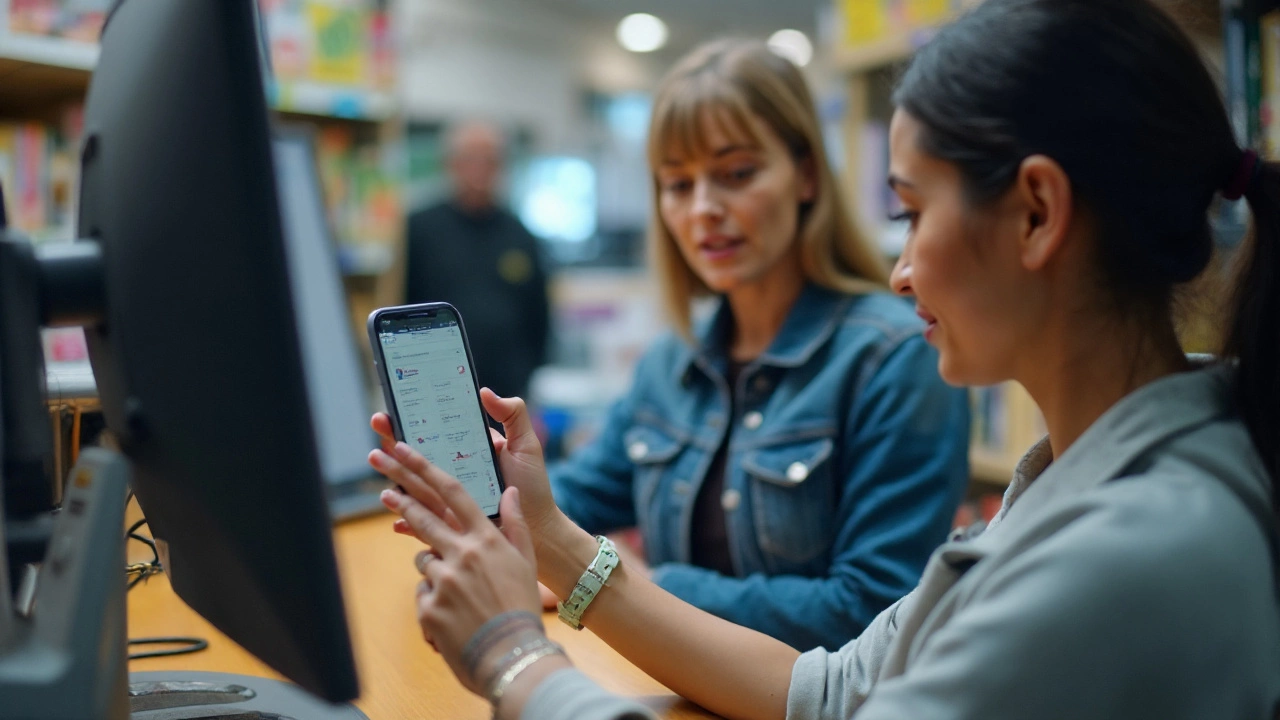
Is It Safe to Buy a Used Baby Monitor? UK Safety, Security & Buying Guide
Thinking of a second-hand monitor? Learn when it’s safe, what to check for recalls, security, hygiene and power, plus a UK-ready setup checklist.
view more



