
Baby Monitor App Comparison Tool
Find Your Perfect Baby Monitor App
Compare key features of popular baby monitor apps for iPhone. Filter by your priorities to find the best match for your family's needs.
Alfred Home Security Camera
- Video Quality: 1080p
- Motion Alerts: Yes
- Encryption: End-to-end
- Additional: No monthly fees for basic features
Manything
- Video Quality: 720p
- Motion Alerts: Yes (premium)
- Encryption: TLS
- Additional: Video history feature in premium plan
Presence
- Video Quality: 1080p
- Motion Alerts: Yes
- Encryption: SSL
- Additional: No subscription required
FaceTime
- Video Quality: 1080p
- Motion Alerts: No
- Encryption: Apple-managed end-to-end
- Additional: Requires Apple ID on both devices
Which app should you choose?
Most families find that Alfred Home Security Camera offers the best balance of features and cost for their needs. If you want motion alerts without subscriptions, consider Presence or FaceTime for its seamless integration with Apple devices.
When the little one finally drifts off, most parents wish they could keep an eye (and ear) on the crib without buying another gadget. The good news? Your iPhone is a versatile device that can double as a baby monitor when paired with the right apps and a few simple tweaks. Below is a practical, jargon‑free walkthrough that takes you from “Can I?” to “I’m watching my baby live on my phone” in about fifteen minutes.
Key Takeaways
- Any iPhone (iOS 14 or later) can act as a video or audio monitor with free or low‑cost apps.
- Secure your connection by using a private Wi‑Fi network, strong passwords, and two‑factor authentication.
- Position the iPhone safely: flat, stable surface, away from cords, with the camera unobstructed.
- Test audio latency and video quality before bedtime; adjust resolution to balance clarity and battery life.
- Backup the feed to iCloud or another device for peace of mind.
What Makes an iPhone a Good Baby Monitor?
At its core, a Baby monitor is any device that streams audio or video from a baby's sleeping area to a parent’s receiver. The iPhone already contains a high‑definition camera, a sensitive microphone, and a stable internet stack, so the only missing piece is software that streams the feed securely.
Advantages over traditional monitors include:
- Multi‑device access: watch the feed on another iPhone, iPad, or even a Mac.
- Custom alerts: many apps let you set motion or sound thresholds.
- Built‑in security: Apple’s ecosystem encrypts data end‑to‑end.
Choosing the Right App
There are dozens of apps that turn an iPhone into a monitor, but a few stand out for ease of use, privacy, and reliability. Below is a quick comparison of the most popular free and paid options (prices are as of October2025).
| App | Cost | Video Quality | Motion Alerts | Encryption |
|---|---|---|---|---|
| Manything | Free (basic) / $4.99/month (premium) | 720p | Yes (premium) | TLS |
| Alfred Home Security Camera | Free (ad‑supported) / $2.99/month (ad‑free) | 1080p | Yes | End‑to‑end |
| Presence | $3.99 one‑time | 1080p | Yes | SSL |
| FaceTime | Free (built‑in) | 1080p | No | Apple‑managed end‑to‑end |
For most families, the free tier of Alfred Home Security Camera offers enough video clarity and motion alerts without a subscription. If you want extra features like video history or cloud storage, the premium plans are reasonably priced.
Step‑by‑Step Setup Using Alfred
- Download the app: Open the App Store on the iPhone you’ll leave in the nursery and search for “Alfred Home Security Camera”. Install it.
- Create an account: Launch Alfred, tap “Sign Up”, and use a strong password. Enable two‑factor authentication via your email or another device.
- Choose “Camera” mode: The app asks whether the device will act as a camera or a viewer. Select “Camera”.
- Configure Wi‑Fi: Connect the iPhone to your home’s 2.4GHz network (the 5GHz band can cause range issues through walls). Give the network a unique SSID like “Nursery‑WiFi” and a password with at least 12 characters.
- Adjust video settings: In Settings → Video, set the resolution to 720p if you want longer battery life, or 1080p for sharper images. Turn on “Night Vision” if your app supports it.
- Set motion alerts: Enable “Motion Detection” and set the sensitivity to medium. You’ll receive a push notification on the viewer iPhone whenever the app detects movement.
- Place the iPhone safely: Lay the iPhone flat on a soft, non‑slippery surface, ideally on a sturdy tray. Keep it at eye level with the crib but out of reach of curious hands. Avoid covering the camera lens.
- Test the feed: Open Alfred on your personal iPhone (the viewer), tap “Add Camera”, and log in with the same account. Verify that you see both video and audio clearly. Speak a few words near the crib to test latency.
- Enable “Do Not Disturb”: Swipe up to access Control Center on the camera iPhone and turn on “Do Not Disturb”. This prevents notification sounds from waking the baby.
- Secure the device: Go to Settings → Face ID & Passcode (or Touch ID) and enable a lock. Also, turn off “Allow New Connections” in the app’s privacy settings after the initial pairing.
That’s it! The iPhone now streams live video to your personal device, and you can check in anytime without buying an extra monitor.
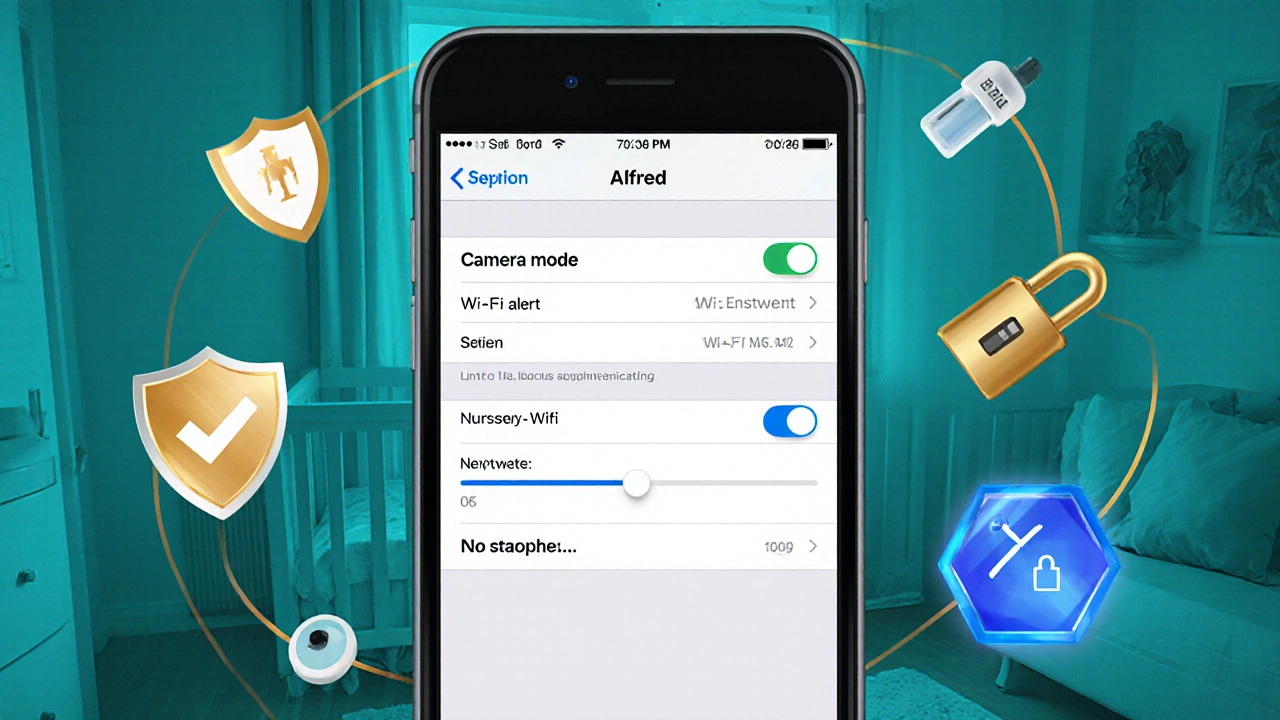
Alternative Approaches: FaceTime and HomeKit
If you prefer built‑in Apple solutions, you can use FaceTime or Apple HomeKit. Both require the camera iPhone to stay logged in to the same Apple ID as the viewer iPhone.
- FaceTime: Open the app on both phones, start a video call, and then lock the camera iPhone screen. The call stays active, giving you a live feed. The downside is no motion alerts.
- HomeKit Secure Video: If you own a HomePod mini or Apple TV as a hub, you can add the iPhone as a “Secure Video” camera. This method encrypts footage in iCloud and lets you view it via the Home app. However, HomeKit only supports external cameras; you’ll need a third‑party bridge like “Homebridge” to integrate an iPhone camera.
These options are great for families already invested in Apple’s ecosystem and who want the highest level of privacy.
Safety Checklist - Keep the Nursery Secure
Turning a smartphone into a monitor is convenient, but you still need to follow safety best practices.
- Power source: Plug the iPhone into a certified charger (avoid cheap knock‑offs). Use a short, sturdy cable so it doesn’t become a tripping hazard.
- Battery health: If the iPhone is older, consider a power bank with auto‑shutoff to prevent overheating.
- Heat safety: Ensure the iPhone isn’t placed under blankets or directly on a heater.
- Secure the network: Change the router’s admin password, enable WPA3 encryption, and disable WPS.
- Privacy: Regularly review app permissions. Disable microphone access for any non‑monitoring apps installed on the camera iPhone.
Optimizing Audio & Video for Nighttime
Babies often make subtle noises that a monitor must capture. Here’s how to fine‑tune your iPhone:
- Audio gain: In the app’s settings, increase the microphone gain slightly-just enough to pick up a whimper but not so high that background traffic triggers alerts.
- Infrared night vision: Most iPhone cameras lack true IR, but the low‑light sensor can still show decent detail in a dark room. Keep a dim night‑light on the opposite side of the crib to improve visibility.
- Resolution vs. bandwidth: Lowering resolution to 720p reduces data usage and latency, which is useful if your Wi‑Fi signal is weak.
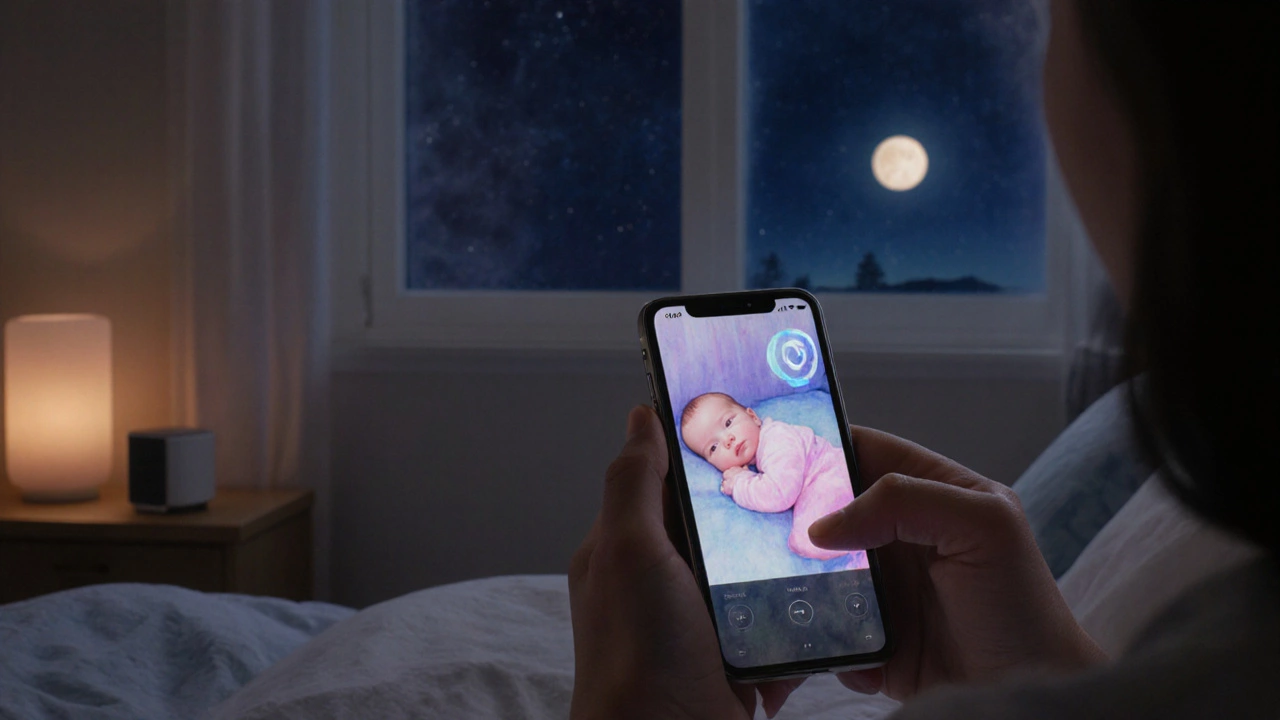
Troubleshooting Common Issues
If the feed freezes, you hear static, or notifications don’t arrive, try these steps:
- Restart both iPhones and your Wi‑Fi router.
- Check for iOS updates (Settings → General → Software Update) and install them.
- Ensure the camera iPhone is on “Never Sleep” mode: Settings → Display & Brightness → Auto‑Lock → Never.
- Verify that the app is allowed to run in the background (Settings → General → Background App Refresh).
- If motion alerts are delayed, reduce the sensitivity threshold or switch to a paid plan that offers instant push notifications.
Most hiccups are network‑related, so a strong, dedicated 2.4GHz SSID for the nursery often solves the problem.
Frequently Asked Questions
Can I use an Android phone instead of an iPhone?
Yes, most baby‑monitor apps are cross‑platform. The steps are similar, but you’ll need to ensure the Android device supports the required background‑run permissions.
Is the video feed encrypted?
All reputable apps listed above use TLS or end‑to‑end encryption, meaning the stream cannot be intercepted on the local network.
Do I need a separate data plan for the camera iPhone?
No. Since the feed travels over your home Wi‑Fi, a cellular plan isn’t required. Just keep the iPhone charged and connected to power.
Can I record video for later review?
Free versions often limit recording length. Upgrading to a paid tier of apps like Manything or Alfred unlocks continuous cloud storage or local video export.
Is it safe to leave the iPhone charging overnight?
Modern iPhones have built‑in safeguards that stop charging at 100%. Use a certified charger and keep the device on a flat, non‑flammable surface.
Next Steps - Make It a Habit
Now that you’ve set up the system, turn the routine into a habit:
- Do a quick “night check” each evening: verify the iPhone is on its charger, Wi‑Fi is stable, and the app shows a green connection.
- Schedule a monthly review of app settings. Adjust motion sensitivity as your baby grows and becomes more active.
- If you add a second baby or move to a larger home, consider a dedicated monitor for the new room and keep the iPhone as a backup.
With a little setup, your iPhone becomes a cost‑effective, secure baby monitor that you can trust night after night.




